
Planning out content for your website is a huge task. The biggest mistake one can make when completing a whole website upgrade is failure to inventory your existing website and failure to create a checklist to implement the content for the new website.
We recommend creating a spreadsheet to stay organized. Keep track of your page and section structure, URLs, SEO elements, imagery, content status and more.
Google Docs (spreadsheets) is a great tool to use since it allows for collaboration. Start a spreadsheet and add the following column headings. Then start filling in the rows.
Step 1: Page Content
- For example, the “Women’s” section may be further broken down into:
Women’s >> Accessories >> Watches - Page: Putting each page in its own row will help you visualize the structure of your site and plan out each element needed on that page. Don’t forget the default page for each section.
- Page Template: Make sure you know the template for each page, such as right side navigation, no navigation, landing page, product page, etc. This will help you to visualize the page and when you start creating your pages, you won’t have to think about the template for each first.
- Keywords: Make a list of the 2 to 5 primary keywords of each page. You can then reference this list when naming images or writing the content, title tags, heading tags, URLs, etc.
DO NOT SKIP THIS STEP if you want your pages optimized for search engines!- Contact us
- Download lead form
- Schedule a demo
- Make a purchase
- None
- Use existing
- Need new
- Name of image
- Published
- New page
- Update existing
- Covert to table
- Created
- Updated
- Needs review
- On hold
- Published
- Notes: Create a column just for random thoughts, links to other pages, etc.
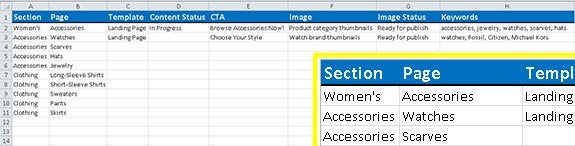
Step 2: SEO Elements
Make a new spreadsheet for your SEO elements. Putting everything in one spreadsheet can be confusing. Copy over your section names, page names and keywords.
- Old URL: Most new websites usually replace old websites. This means you will have a lot of old pages that will need to “redirected” to the new website page URLs. Some of these old to new URLs will be obvious, some will need to be directed to a parent-level section if you’ve removed the page on the new site.
- URL: It is important to be keyword focused in your URLs and not to duplicate URL names. Laying out each URL next to each other in your spreadsheet will help you see how the page and section URL names will work together.
- Title Tag: Title tags should utilize your primary and secondary keyword phrases and be focused on the content of the page. This is what will show up in search engines and what users will click on to visit your site. Title tags should not exceed 70 characters.
- Title Tag Length: Create another column in your spreadsheet and use the length formula [len=( )] to make sure you don’t exceed 70 characters. Be sure to leave space for your company name plus three characters (a dash and two spaces), at the end of your title tag.

- Heading Tags: Your <h1> tags should be very keyword focused. Utilize the keyword column of your spreadsheet to write these. Every page should have one, and only one, <h1> tag.
- Meta Description: Make sure you also utilize keywords in your Meta description, but keep in mind, the core purpose of the Meta is to make your users click on your content in the Search Engine Results Pages (SERPs). Use the length function in your spreadsheet to count the characters in your Meta descriptions. They should not exceed 150 characters.
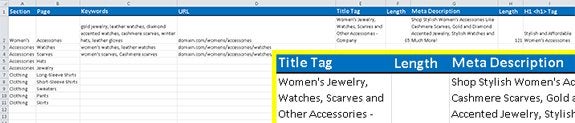
There is no one right way to organize your website content and SEO planning. However, not planning outside the CMS leads to a mess once you get going.